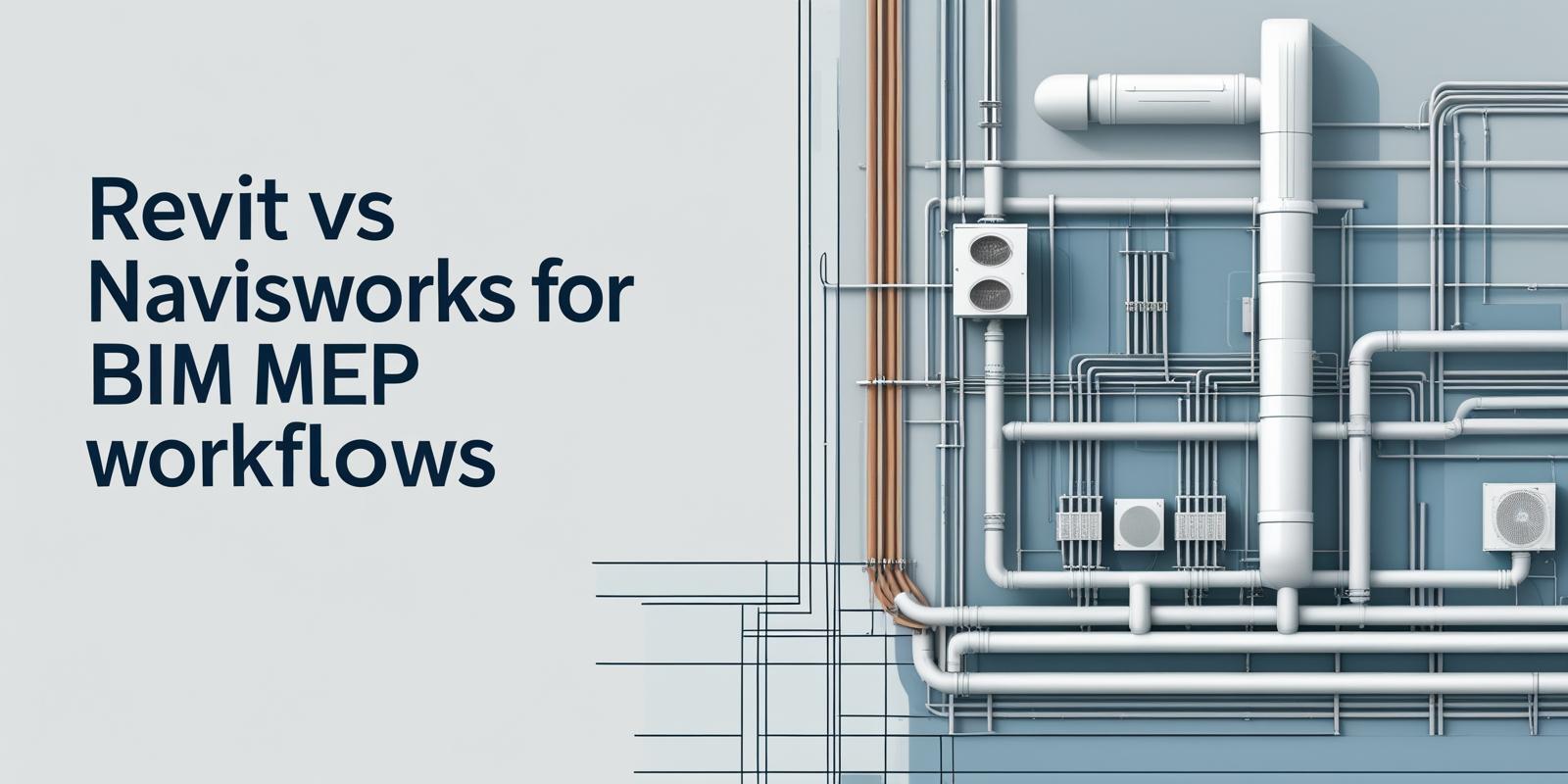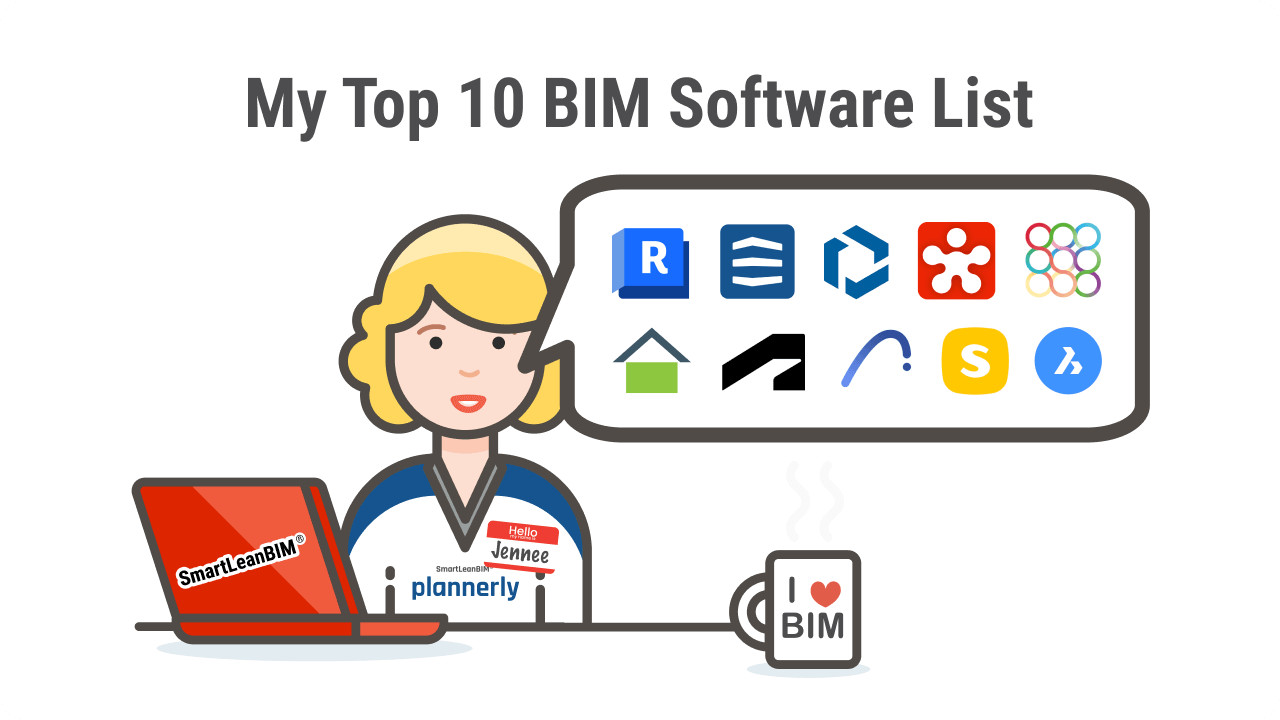In the fast-paced world of MEP coordination, having the right tools can mean the difference between a smooth-running project and a chaotic, budget-blowing nightmare. With the rise of MEP BIM modelling and the growing complexity of modern buildings, engineers and contractors need powerful digital tools to ensure their systems do not clash, literally.
That is where Revit and Navisworks come into the picture. Both are industry favourites in the MEP industry, developed by Autodesk, and they serve critical roles in the coordination process. But while they often get lumped together in BIM discussions, they are not interchangeable. Each tool has its own strengths, best use cases, and ideal project stages.
So, which one is better for your next big MEP project? In this blog, we will explore their core functions, compare their features, and demonstrate how these tools can work individually and in combination to deliver flawless MEP engineering outcomes.
What is Coordination in MEP?
MEP coordination is the process of aligning mechanical, electrical, and plumbing systems within a building. The goal? Prevent conflicts between systems and ensure a seamless installation. It is not just about fitting pipes, ducts, and conduits into limited spaces, it is about syncing them with structural and architectural elements.
This is where MEP BIM modelling comes into play. Digital models allow you to detect potential issues long before reaching the construction site. Without good coordination, projects can face delays, cost overruns, and on-site chaos.
What Is Revit’s Role in MEP Coordination?

- Revit MEP is Autodesk’s specialised design tool for modelling intelligent MEP systems, offering both 3D visualisation and rich data integration.
- It is used primarily during the design and documentation phase of MEP projects, where precision, flexibility, and automation are essential.
- The tool enables the detailed design of MEP systems, including HVAC, plumbing, fire protection, and electrical systems, allowing engineers to make informed decisions early in the process.
- One of the top advantages of Revit MEP is its ability to automatically update all views and schedules when the model is modified, thereby reducing errors and saving time.
- Real-time system analysis and visual feedback help teams perform efficient Revit MEP coordination, identifying fundamental spatial conflicts before the coordination phase.
- It integrates seamlessly with other Autodesk products, making it ideal for MEP engineers working within the same digital environment.
- The intelligent MEP Revit model also includes parameters such as flow rates, voltages, and equipment types, adding technical depth to the visual elements.
In short, Revit MEP software sets the foundation for smooth, data-driven MEP BIM coordination.
How Does Navisworks Support MEP Coordination?
Now, let us talk about what Navisworks is. Unlike Revit, which is a modelling tool, Navisworks is all about integration and review. You take your MEP Revit model, architectural designs, and structural layouts, and bring them all together for coordination and clash detection.
Want to know how to use Navisworks in a real project? Import models, run clash detection, review aggregated designs, and simulate construction sequences. Navisworks can read over 60 file formats, making it a key player for teams working with a variety of tools.
While Revit MEP is great for creating, Navisworks is great for analysing. It shines in the later phases of MEP BIM coordination, especially when collaborating with multiple trades.
Revit vs Navisworks: Feature-by-Feature Comparison
|
Feature |
Revit |
Navisworks |
|
Clash Detection |
Basic, within a single discipline |
Advanced, multi-trade clash detection |
|
Collaboration Capabilities |
Real-time collaboration via BIM 360 |
Centralised model review and issue tracking |
|
Model Review & Aggregation |
Works best for discipline-specific models (e.g., MEP Revit model) |
Aggregates full building models for coordination |
|
Scheduling & 4D Simulation |
Limited phasing tools |
Full 4D construction simulation |
|
Interoperability with MEP Tools |
Best within Autodesk products like MEP design software |
Accepts various formats, making it ideal for diverse MEP software |
Which Tool Is More Suitable at Different Stages of a Project?
Choosing between Revit vs Navisworks really depends on where you are in the project timeline. Each tool brings unique strengths to different phases of an MEP project.
1. Design Phase
Revit is the go-to for early-stage modelling. It allows MEP engineers to create precise, data-rich system layouts while resolving basic clashes. Thanks to its intelligent components and seamless collaboration, Revit MEP coordination helps spot issues before they escalate.
2. Coordination Phase
Once multiple models from different teams come together, Navisworks becomes essential. It helps with advanced clash detection, issue tracking, and reviewing the aggregated MEP Revit model alongside architectural and structural designs.
3. Construction Planning
Navisworks offers robust scheduling and 4D simulation features. This helps stakeholders visualise construction sequencing and avoid costly on-site delays, especially in complex MEP works in construction.
How Do MEP Teams Use Revit and Navisworks Together?
Here is the real magic: most teams do not pick one over the other. They use both together for seamless MEP works in construction. The typical workflow looks like this:
1. Design in Revit
The MEP engineer creates an innovative 3D model using Revit MEP software. This model includes not only geometry but also data about flow rates, electrical loads, and equipment types. It forms the foundation for BIM MEP services.
2. Export to Navisworks
Once the MEP Revit model is complete, it is exported and imported into Navisworks along with architectural and structural models.
3. Run Coordination Checks
Navisworks scans the aggregated model for clashes and coordination issues. This is where real MEP BIM coordination takes place, such as detecting a duct that conflicts with a beam.
4. Send Issues Back
Identified issues are marked up in Navisworks and sent back to the design team, who then revise the model in Revit. This loop continues until everything is aligned.
5. Simulate Construction
With all clashes resolved, Navisworks simulates installation sequences and schedules, helping with site logistics.
This back-and-forth ensures a well-coordinated build, minimising risks and delays. It is how top firms handle complex MEP infrastructure and large-scale MEP in architecture projects.
Conclusion
So, which tool wins in the Revit vs Navisworks showdown? The answer is both, depending on when and how you use them. Revit is ideal for early-stage design, smart modelling, and documentation. It allows MEP engineers to build and iterate with precision. On the other hand, Navisworks takes those designs and checks if they all fit together, making it crucial for clash detection, scheduling, and team coordination.
In the world of MEP design, both tools are indispensable. From MEP BIM modelling to simulation and validation, they form the backbone of any successful MEP project. Used together, they elevate your workflow and reduce errors across the board. If you are serious about offering high-quality MEP design services, learning how to use both Revit and Navisworks is not just a bonus; it is a must.
Among the best options, the BIM Professional Program for MEP Engineers by Novatr stands out the most. For the latest updates, tools, and insights into the MEP and BIM industry, explore Novatr's Resource Page.
Was this content helpful to you



.jpeg)