.png)
In the ever-evolving world of MEP engineering, efficiency, accuracy, and smart coordination are everything. With increasing project complexities and tighter deadlines, manual processes are no longer enough. That is where Dynamo scripts come in, empowering MEP engineers to automate repetitive tasks, streamline workflows and reduce costly errors. Whether it is tagging hundreds of pipes or generating shop drawings at scale, MEP automation through Revit Dynamo scripts has become a game-changer for modern-day engineers and BIM teams.
This blog dives into how Dynamo scripts integrate with Revit MEP software, the key areas of automation they can tackle, and how you, as an MEP engineer, can harness their power to lead smarter, faster and more coordinated MEP projects.
What Is Dynamo and How Does It Work with Revit?
Dynamo is a visual programming tool that integrates seamlessly with Autodesk Revit, allowing users to create custom routines and automate tasks without writing traditional code. Through a drag-and-drop node system, users can connect logic chains that interact directly with the Revit MEP model, influencing elements such as ducts, pipes, equipment, and parameters.
This flexibility makes it perfect for tackling challenges in MEP BIM modelling, where managing vast networks of interconnected MEP systems requires precision and consistency. When coupled with MEP design software like Revit, Dynamo becomes a powerful ally in optimising workflows across the MEP industry.
Key Areas of MEP Automation with Dynamo
1. MEP Element Tagging and Classification
Tagging hundreds of ducts, pipes, valves, or equipment manually? No thanks. Dynamo scripts can automatically tag and classify elements based on custom rules, thereby improving accuracy and streamlining the documentation process. This enhances the quality of deliverables in MEP works in construction and reduces human error.
2. Parameter Management
Whether it is updating hundreds of shared parameters or syncing values across systems, Dynamo simplifies it all. From managing insulation data to pressure ratings, these routines offer unmatched control in the MEP design workflow, enabling smooth coordination and smarter MEP BIM modelling.
3. View and Sheet Creation
Creating dozens of views and corresponding sheets for every floor, zone, or system can be tedious. Using Revit Dynamo automation, you can script the creation of plan views, sections, legends, and sheets, all named and organised as per project standards. This is especially helpful in large-scale MEP infrastructure projects.
4. Data Extraction and Reporting
Dynamo can pull data directly from the MEP Revit model into Excel or other formats. Whether it is quantity take-offs or equipment schedules, this automation enhances reporting accuracy and streamlines project documentation across all BIM MEP services.
5. Shop Drawing Generation
Generating shop drawings can be time-consuming. By automating view placement, tag application, and title block filling, Revit Dynamo scripts can produce shop drawings at scale with minimal manual input, making them ideal for large MEP projects with recurring elements.
6. Clash Detection and Resolution
While traditional clash detection happens in Navisworks or BIM 360, Dynamo can be used for early clash identification and even rerouting of elements based on predefined rules. This proactive coordination approach strengthens the overall coordination process and minimises delays.
7. MEP System Modelling
Do you need to lay out a complex duct system or water pipe routing based on room parameters? Dynamo can automate the creation of connected systems using design intent. This reduces time and boosts modelling accuracy in MEP software, such as Revit.
8. Custom Component Creation
When dealing with repeated modules or prefabricated elements, Dynamo can generate and place these components with precision and accuracy. Whether it is a fan coil unit or a junction box, this function supports efficient detailing across MEP in architecture and MEP construction management workflows.
Why Use Dynamo for MEP Automation?

The benefits of MEP automation through Dynamo are vast and impactful. First, it significantly reduces manual workload, freeing up engineers to focus on design thinking and problem-solving. Repetitive tasks, such as renaming views, updating parameters, or tagging elements, can be completed in seconds with Revit Dynamo scripts.
Second, it improves accuracy. By automating rule-based tasks, you eliminate inconsistencies that often creep in with manual input, helping your MEP Revit model remain error-free and compliant with project standards.
Third, it enhances project coordination. With brilliant routines assisting in early clash detection and data synchronisation, Dynamo strengthens the coordination process across disciplines.
Lastly, it boosts overall efficiency. Faster deliverables mean quicker reviews, less rework, and a more agile workflow in the MEP industry. Simply put, the adoption of Dynamo scripts is an investment in smarter, more sustainable project delivery.
How to Get Started with Dynamo for MEP Engineers
If you are an MEP engineer new to Dynamo, start simple. Begin by learning the interface, how to connect nodes, create logic chains, and use data types. Autodesk offers official Dynamo tutorials tailored for MEP engineering, and platforms like YouTube and LinkedIn Learning also provide project-based walkthroughs.
Once you're comfortable, experiment with beginner-level scripts such as tagging ducts, extracting parameters, or batch renaming views. These will give you confidence and open doors to more advanced tasks like automating MEP system modelling or generating reports from your MEP Revit model.
Always test scripts on backups or dummy models to avoid data corruption. Additionally, stay active in online forums such as Dynamo BIM or the Revit subreddit, where thousands of engineers share tips, troubleshoot issues, and collaborate on open-source tools.
Best Practices for Building and Managing Dynamo Scripts
1. Keep Scripts Modular
Break extensive routines into manageable modules. This makes debugging easier and scripts more reusable across MEP projects.
2. Use Descriptive Naming
Clearly name your inputs, outputs and groups. This helps both you and others understand the logic behind the automation.
3. Comment Your Logic
Just like coding, always annotate your script to explain complex processes. It is a lifesaver when returning to scripts after weeks or months.
4. Test Rigorously
Test your Dynamo scripts on sample data and edge cases to ensure they work as expected. What works for ducts may not work for electrical conduits, so thorough testing is critical.
5. Backup Everything
Always work on copies of the MEP Revit model before deploying scripts. Automation is powerful, but mistakes can spread quickly without safeguards.
6. Stay Updated
Dynamo is continuously evolving. Stay up to date with the latest versions and integrations of Revit Dynamo automation to leverage the best tools for your specific needs.
7. Document Your Workflow
Maintain documentation on what your scripts do, how to use them, and where they are stored. This is essential for teams working on long-term BIM MEP services or multi-phase MEP infrastructure projects.
Conclusion
Automation is not the future; it is the present, particularly in the fast-paced and ever-demanding world of MEP engineering. With the intelligent use of Dynamo scripts, MEP engineers can gain back hours of lost time, ensure consistent quality, and lead more coordinated and efficient projects. As adoption grows across the MEP industry, mastering Revit Dynamo scripts will no longer be optional; it will become essential.
Among the best options, the BIM Professional Program for MEP Engineers by Novatr stands out the most. For the latest updates, tools, and insights into the MEP and BIM industry, explore Novatr's Resource Page.
FAQs
1. What is Dynamo, and how does it help in MEP workflows in Revit?
Dynamo is a visual programming tool that works with Revit to automate repetitive tasks. For MEP engineers, it can automate placing elements, renaming systems, setting parameters, running calculations, and extracting data—saving hours of manual work.
2. What are some examples of MEP tasks that can be automated with Dynamo?
-
Auto-routing ducts or pipes based on predefined rules
-
Renaming and renumbering MEP elements (like ducts, diffusers, or circuits)
-
Batch-assigning parameters like system type or flow rates
-
Extracting and exporting schedules or system data to Excel
-
Detecting clashes or gaps in systems before coordination
3. Do you need coding experience to use Dynamo for Revit MEP automation?
Not necessarily. Dynamo uses a node-based interface, so you can create scripts by connecting blocks—no need to write traditional code. However, understanding Revit’s data structure and basic logic helps build more efficient workflows.
Was this content helpful to you



.jpeg)
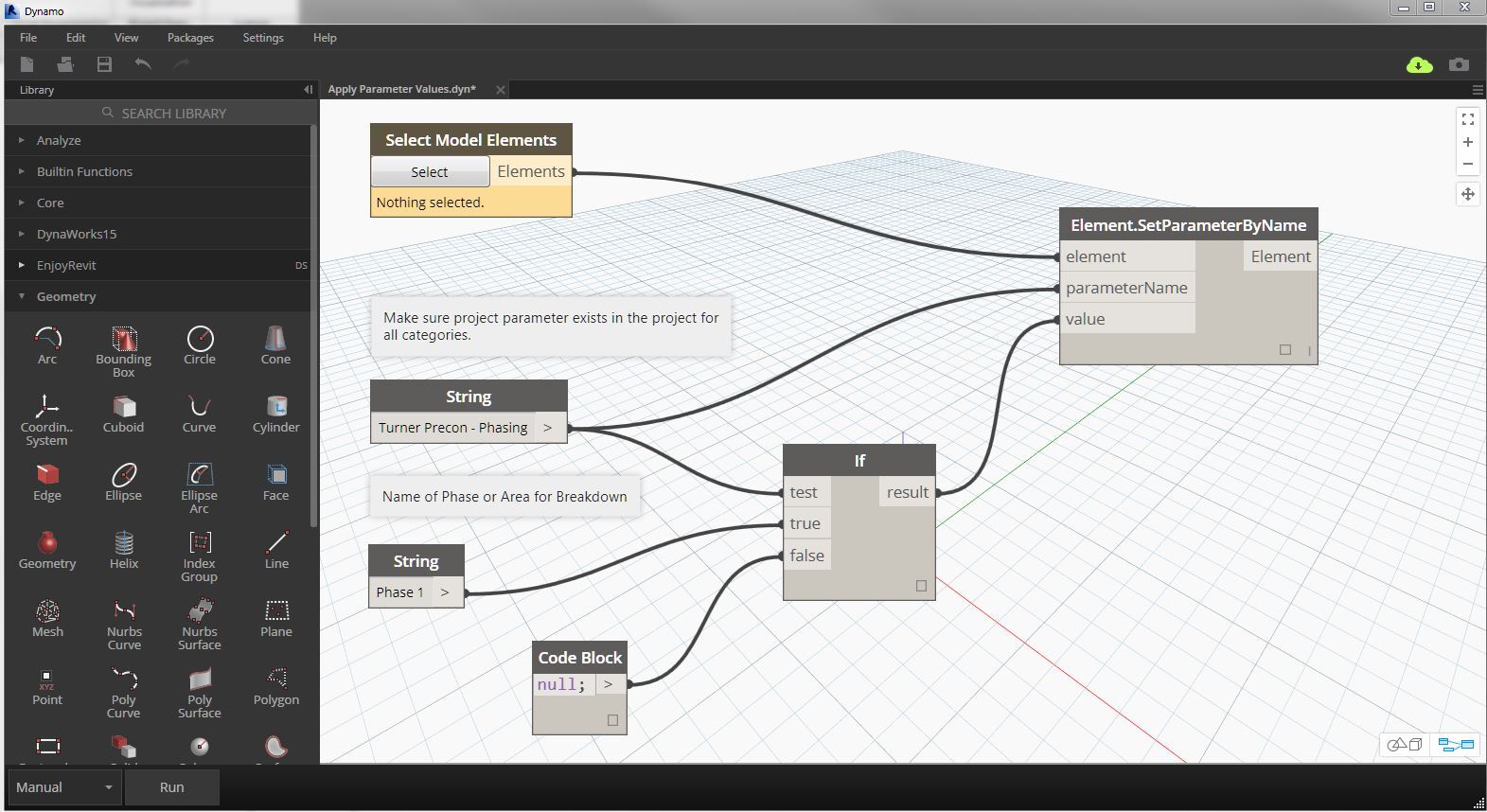

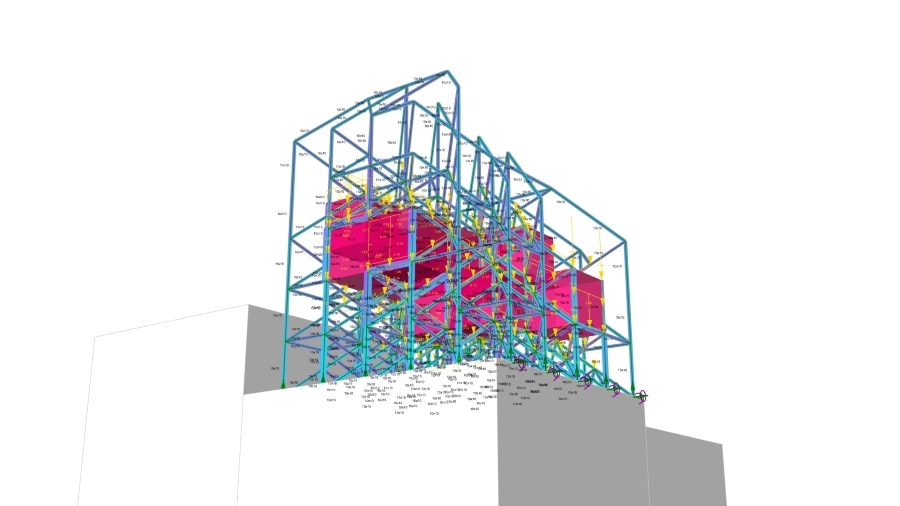
-1.webp)